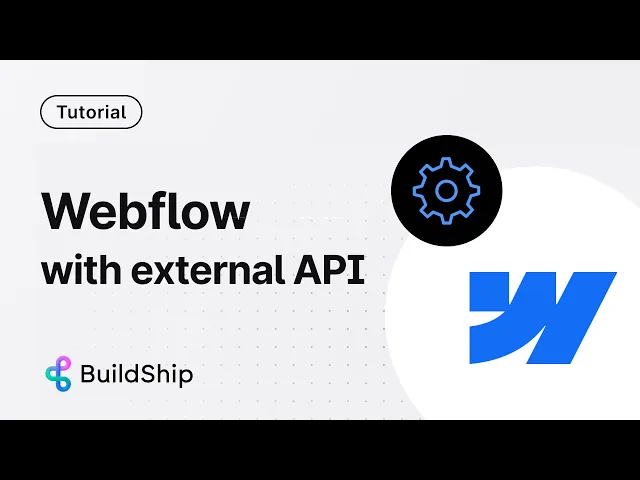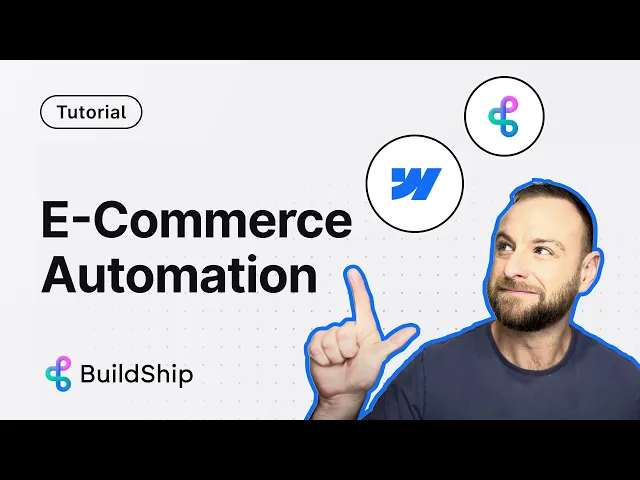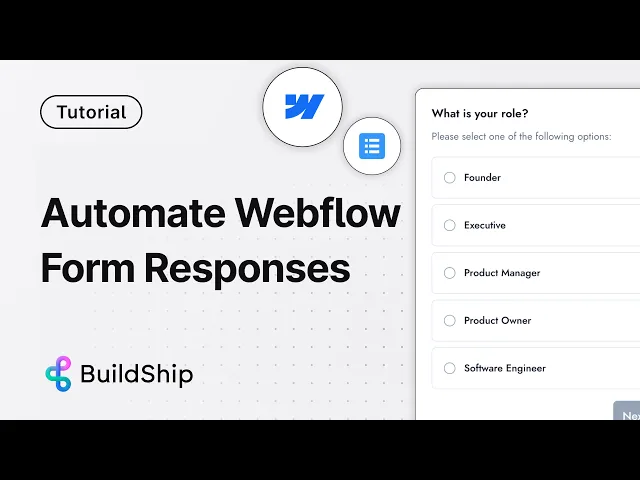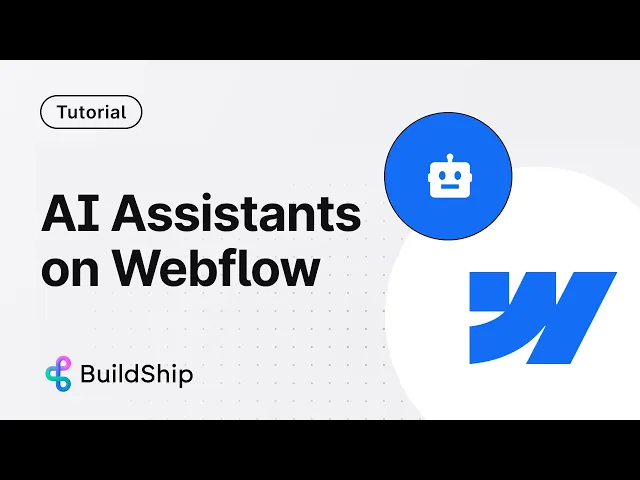
Webflow is the most popular no-code frontend tool, enabling you to build amazing websites at lightning speed. With Webflow, you can create fully functional web UIs enriched with features like SEO support, CMS, interactive animations, templates, and more!
But what if you want to take it a step further and build truly dynamic websites? Imagine connecting to your database and pre-populating data into your Webflow site, sending form submissions to third-party tools for processing, or even integrating an AI Assistant chatbot from any model, such as Claude, Azure, or OpenAI, into your Webflow site.
Good news! All of this is possible, and it's easier than you think. Let's dive in!
BuildShip x Webflow: The Ultimate No-Code Full-Stack Combo

Meet BuildShip, an AI-powered low-code backend builder that helps you create complex workflows without writing a single line of code. With BuildShip, you can easily create APIs, schedule jobs, run backend tasks, and automate processes—all with incredible flexibility.
Imagine having hundreds of pre-built nodes at your fingertips, ready to send emails, generate reports, or connect to databases. Just drag, drop, and watch the magic happen.
If you can't find the node you need, BuildShip's built-in AI can create custom nodes for you. Plus, you can tweak them with low-code adjustments, so you always stay in control.
In this article, we'll explore how BuildShip can help no-code developers to achieve full-stack development using Webflow and BuildShip.
Integrating BuildShip with Webflow
First, let's set up Webflow in your BuildShip account. Simply go to your project settings, find the integrations tab, and authorize access to your Webflow account. It's that easy.
Once that's done, you can start adding nodes to your workflow. BuildShip offers over 40 nodes for various tasks—from listing assets and inventory to managing pages, getting form details, creating new items, and deleting old ones.

Want to see how this works in real-life scenarios? Let's dive into some examples of how BuildShip has helped tackle practical use cases for Webflow.
Build AI Assistant Chatbots on Your Webflow Site
AI Assistants are everywhere these days, and they’re transforming how we interact with websites. Imagine adding an AI Assistant chatbot to your Webflow site—sounds amazing, right? That's exactly what you can do with BuildShip.
We’ve just released a template that connects with your Google Spreadsheets data. This means your AI Assistant can answer customer queries and perform actions linked to your tools and databases, all directly from your Webflow site. Whether you want to connect with Claude, Azure, or OpenAI, BuildShip’s node library has got you covered.
Want to see how it works? Check out the full tutorial below, read the complete blog here, or clone the template here.
Display Data on Your Webflow Site Using an External API
Next up, let's dive into creating an API-connected Webflow site with BuildShip. In this tutorial, we'll walk you through building an API that fetches data from any external source—whether it’s a database, Google Sheets, Airtable, or another service—and displays it on your Webflow site.
With this setup, you can perform various database operations and tasks on your data and have it updated in real-time on your Webflow site, all without dealing with any frontend complexities.
Check out the full tutorial below, or click here to remix the template.
Read, Write & Update Your Webflow CMS Data with API and No-Code
Next up, let’s dive into one of Webflow’s standout features: CMS collections. With BuildShip, you can connect your database and third-party tools to read and update data directly in Webflow’s CMS.
Managing inventory in the CMS? No problem. You can easily check for updates, change values, archive items that are no longer available, and much more!
Check out the full tutorial below!
Send Webflow Form Submission Data to Any App
Every serious website has forms—contact forms, feedback forms, feature request forms, and more! But what if you could automate the entire process?
Instead of manually handling submissions, you can set up a BuildShip workflow that takes the form data, categorizes it, sends it to any email tool, and formulates a reply to the sender.
And that’s just the beginning! You might also want to save the information in a database or generate a new mailing list. The possibilities are endless.
Check out how we do it in the tutorial below!
Conclusion
The possibilities of extending Webflow’s capabilities with BuildShip is endless. Though we outlined some of the popular use cases, there are always innovative ways you can make use of your data on Webflow and process it further using BuildShip nodes and third party integrations.
If you come up with something unique and exciting, make sure to let us know on Discord and we’d love to have you featured!