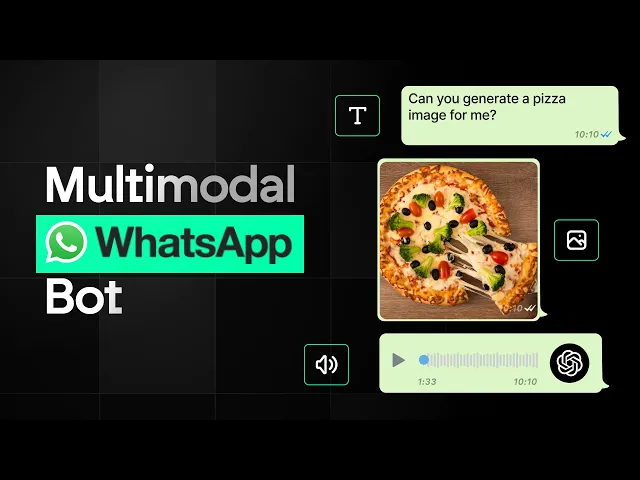
Blog
Build an AI WhatsApp Bot to Transform Your Customer Support using No-code
Tutorial
·
Jun 19, 2025
In today's fast-paced business environment, customer support teams are constantly looking for ways to scale their operations without sacrificing quality. WhatsApp, with its 2 billion+ users worldwide, has become a critical channel for customer engagement. But how can businesses effectively manage the growing volume of WhatsApp inquiries without expanding their support team?
Which is why we built BuildShip's new multimodal WhatsApp bot template – a powerful solution that lets businesses automate customer interactions through text, voice, and image processing, all powered by advanced AI.
Why build a WhatsApp AI bot for your business?
Before diving into the implementation, let's consider why a WhatsApp AI bot might be valuable for your business:
- 24/7 customer support without human intervention
- Instant responses to common customer queries
- Multimedia capabilities for richer interactions
- Scalable solution that can handle thousands of conversations simultaneously
- Cost-effective alternative to expanding your support team
Getting started with BuildShip's multimodal WhatsApp bot
This blog is a simplified V2 of our multimodal WhatsApp bot template released here, making the setup process much easier. Unlike the previous version that required two separate flows, this updated template uses a single flow for both verification and bot logic.
This addresses feedback from users who found the previous setup process too complex. And if you're already using the original template in production, don't worry – this update is released as a separate template, so your existing bots will continue to function without interruption.
Prerequisites
Before you begin, make sure you have:
- A BuildShip account
- A Meta developer account
- WhatsApp Business API access
- API keys for OpenAI (for GPT, DALL-E, and Whisper)
- API key for Perplexity AI (for web search capabilities)
Step 1: Clone the template
1. Go to the BuildShip templates library
2. Search for "V2 multimodal WhatsApp bot"
3. Clone the template into your project using this link

You'll notice that unlike the original template, this version has just one flow, making it much simpler to set up and maintain.
Step 2: Configure the WhatsApp bot trigger
The updated WhatsApp bot trigger now includes a verification token input, eliminating the need for a separate verification flow. Here's how to set it up:
1. In your Meta developer dashboard, go to App Settings > Basic
2. Copy your App ID and App Secret

3. Paste these values into the corresponding fields in the WhatsApp bot trigger in BuildShip
4. Set your verification token (default is "buildship", but you can customize it)
5. Connect the trigger by clicking "Connect"

Step 3: Set up the webhook in Meta
1. Ship your workflow in BuildShip
2. Copy the workflow endpoint URL

3. In your Meta dashboard, add a new webhook
4. Paste the BuildShip flow URL
5. Enter the same verification token you used in BuildShip
6. Click "Verify and Save"

If you don't receive any error messages, your BuildShip workflow is now authorized to receive events from Meta.
Step 4: Subscribe to message events
In your Meta dashboard:
1. Find the "Messages" webhook
2. Toggle from "Unsubscribed" to "Subscribed"

This ensures your bot will receive new messages sent to your WhatsApp number.
Understanding the bot flow
Now that the connection is established, let's understand how the bot processes different types of messages.
Message type detection
When a message arrives, the bot first determines what type of message it is:
- Text message
- Image message
- Voice/audio message

For unsupported message types, the bot responds with a friendly message explaining what it can handle.
Handling text messages
When the bot receives a text message, it performs two key actions:
1. It uses OpenAI's JSON generator to classify whether the message is a regular query or an image generation prompt

2. Based on this classification:
- For regular queries: It uses Perplexity AI to search the web and generate an informative response
- For image generation prompts: It uses OpenAI's DALL-E to create an image, uploads it to BuildShip storage, and sends it back to the user

Processing image messages
When a user sends an image, the bot:
1. Downloads the image media
2. Passes it to GPT Vision for analysis
3. Generates a description or answers questions about the image
4. Sends the AI-generated response back to the user

This is particularly useful for product identification, visual troubleshooting, or analyzing documents sent by customers.
Handling voice messages
Voice message processing follows these steps:
1. Download the voice message
2. Convert it to MP3 format (required by OpenAI's Whisper API)
3. Transcribe the audio using Whisper
4. Process the transcribed text using Perplexity AI
5. Send the AI-generated response back to the user

This feature allows customers to simply speak their questions or requests, making the interaction more natural and convenient.
Configuring AI integrations
To ensure your bot works properly, you'll need to configure the AI integrations:
OpenAI integration
1. In the OpenAI JSON generator node, enter your OpenAI API key
2. Do the same for the OpenAI image generator node and Whisper speech-to-text node
3. For the GPT Vision node, ensure you're using a model that supports vision capabilities (like gpt-4-vision)
Perplexity AI integration
1. In the Perplexity AI search node, enter your API key
2. Configure the search parameters based on your needs
WhatsApp response configuration
For the Outer Responder node, you'll need a permanent token from Meta:
1. Generate a permanent token in your Meta dashboard
2. Enter this token in the Outer Responder node
3. Configure the phone number ID that will be sending messages
Testing your WhatsApp AI bot
After configuring all nodes and shipping your flow, it's time to test your bot:
1. Send a text message asking a question
2. Send a text message requesting an image generation
3. Send an image and ask a question about it
4. Send a voice message with a query
Your bot should respond appropriately to each type of message, demonstrating its multimodal capabilities.

Real-world business applications
This multimodal WhatsApp bot is fully customizable and unlocks powerful AI-driven capabilities for businesses. For customer support, it can instantly answer FAQs, analyze images to troubleshoot issues or process returns, and create tickets from voice descriptions. In e-commerce, it helps generate product visuals, process orders via text or voice, and offer personalized recommendations. It also works great for information services- delivering real-time news, creating visual insights, answering complex queries, and transcribing voice messages for accessibility.
For a complete video guide, click the button below:
Conclusion
BuildShip's multimodal WhatsApp bot template represents a significant advancement in customer support automation. By handling text, voice, and images through a single, easy-to-deploy solution, businesses can now provide responsive, intelligent support at scale without expanding their team.
The simplified setup process makes this technology accessible to businesses of all sizes, while the powerful AI capabilities ensure that customer interactions remain helpful and human-like.
Ready to revolutionize your customer support? Try the template today and share your experiences with the BuildShip community. Your feedback helps us continue improving our templates and creating solutions that address real business needs.
Happy building and happy BuildShipping!






