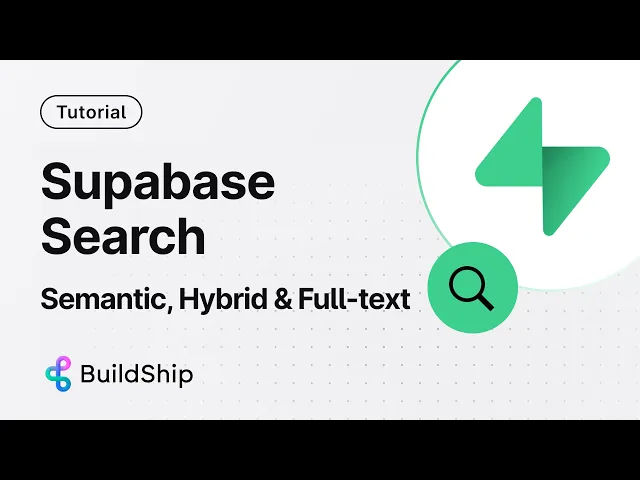
Blog
Supabase Semantic, Full Text and Hybrid Search with BuildShip using Low-code
Tutorial
·
Sep 11, 2024
Introduction
As technology evolves, users expect lightning-fast and highly accurate search results within applications. Yet, building a powerful search feature can be tricky.
When you think "search," Google naturally comes to mind. But here, we’re diving into search within web applications. App data lives in databases, and enabling users to search through that stored data is key to a great experience. In this blog post, we’ll explore three different search methods for your Supabase database: full-text search, semantic search, and hybrid search.
While full text search is like a search engine inside your Supabase database, semantic search is an intelligent search method that identifies the user’s intent rather than just relying on the exact keywords. Hybrid search on the other hand combines the best of both full text and semantic search taking into account the exact keywords plus the overall contextual information.
We’ll be unpacking all of this using BuildShip, an AI-powered low-code backend builder that integrates easily with Supabase through its dedicated nodes, making advanced search implementation easier than ever.
How To Get Started With Supabase Without Knowing Code?

Supabase is designed to simplify database creation, user authentication, and storage solutions. With its three core offerings—database, storage, and authentication—Supabase caters to diverse backend needs.
Supabase's excellent documentation and vibrant community contribute to a supportive environment if you are getting started. Creating tables becomes straightforward, with the API/docs offering code snippets that you can simply copy / paste for CRUD-based activities.
Furthermore, Supabase automatically generates APIs, allowing for easy execution of various operations. This means you can deploy websites on platforms like GitHub Pages, Vercel, or any other web hosting service.
Combined with BuildShip, you can directly connect to your Supabase account using the Supabase OAuth Trigger node and perform various operations without writing a single line of code. Let’s learn how.
Implementing Full-Text Search in Supabase with No-code
Full-text search is a fundamental method for finding records that match a specific search query. With BuildShip's Supabase Full-Text Search template, you can easily implement this functionality in your apps. The template provides a workflow that utilizes the Supabase full-text search node, allowing you to perform searches on a specific table and column.
To set up full-text search, follow these steps:
Step 1: Configure the full-text search node in BuildShip by providing the necessary API credentials and specifying the table and column to search.



Step 2: In the Supabase dashboard, add a full-text search column to your table using the provided SQL statement.


Step 3: Create an index on the full-text search column to improve query performance.

Once configured, you can test your workflow by entering a search query and examining the results. Full-text search is particularly useful for finding relevant data based on user input or filtering data based on specific criteria.

Implementing Semantic Search in Supabase with No-code
Semantic search takes search functionality to the next level by understanding the meaning behind the words in a search query. Rather than just looking for exact or partial matches, semantic search finds records that match the intent of the query.
To implement semantic search with BuildShip and Supabase, follow these steps:
Step 1: Clone the Supabase Semantic Search template in BuildShip.

Step 2: Configure the semantic search node by providing the necessary API credentials and specifying the OpenAI model to use for generating embeddings.

Step 3: In Supabase, enable the pgvector extension and add an embedding column to your table.


Step 4: Generate embeddings for each row in your table using the BuildShip workflow.



Step 5: Create an index on the embedding column and create a semantic search function in Supabase.



With semantic search set up, you can test your workflow by entering a search query and observing how the results match the meaning of your query. Semantic search enhances the user experience by providing more relevant and contextual results.


Implementing Hybrid Search in Supabase with No-code
Hybrid search combines the best of both worlds: full-text search and semantic search. It finds records that are relevant both textually and semantically, delivering a powerful search experience.
To set up hybrid search with BuildShip and Supabase, follow these steps:
Step 1: Select the Supabase Hybrid Search template in BuildShip.

Step 2: Configure the hybrid search node by providing the necessary API credentials and specifying the search parameters.

Step 3: In Supabase, create a hybrid search function that matches rows based on embeddings and full-text search.


With hybrid search in place, you can test your workflow by entering a search query and analyzing the results. Hybrid search provides a comprehensive search solution that considers both keywords and semantic similarity.


For a full step-by-step tutorial, please refer the video below:
Conclusion
BuildShip and Supabase offers a low-code approach to implementing powerful search functionality in your applications. Whether you choose full-text search, semantic search, or hybrid search, BuildShip's integration with Supabase simplifies the setup process and enables you to deliver a seamless search experience to your users.
By implementing these search methods, you can enhance user engagement, improve data discoverability, and provide more accurate and relevant search results. BuildShip's templates and intuitive workflow builder make it easy to implement and maintain search functionality, allowing you to focus on building great applications.






