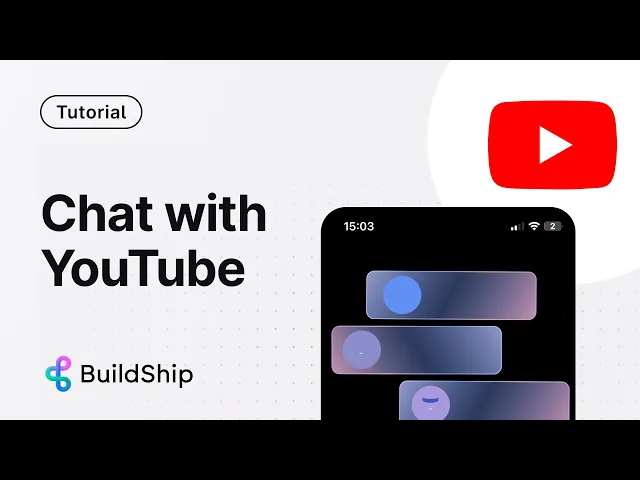
We've all experienced the frustration of sitting through long YouTube tutorials, trying to find specific information. It's even more aggravating when you don't know if the tutorial even covers what you're looking for. Often, you're left with two options: skip through timestamps and hope to land on the right section, or endure the entire video only to discover it didn't have the information you needed.
Imagine if you could directly chat with an AI about any YouTube video. You could ask for specific information, pose follow-up questions, and interact as if you were speaking directly with the video's creator.
That’s where this blog comes in. BuildShip, the AI low-code workflow backend builder, has introduced an exciting new feature that allows users to chat with YouTube videos using natural language. This innovative functionality is made possible by using the power of GPT, enabling users to engage in conversational interactions with video content.
We'll walk through the process of building an AI workflow in BuildShip that extracts auto-generated subtitles from a YouTube video and performs Q&A using the GPT text generator node. By following these simple steps, you'll be able to create your own AI assistant that can provide quick summaries and answer questions about your favorite YouTube videos.
Step 1: Clone the "Chat with YouTube" Template

To get started, head over to BuildShip and search for the "Chat with YouTube" template. Clone this template to create a nearly complete workflow that requires only a few configurations. The workflow begins with a REST API call trigger, which allows you to invoke the execution of your workflow using a publicly accessible API endpoint URL.
Step 2: Extract and Join YouTube Captions
The next step involves using the YouTube Caption Extractor node to extract the auto-generated subtitles from the specified YouTube video URL.

To ensure that the subtitles are passed as a unified piece of text to the GPT text generator node, the Join YouTube Captions node is used to merge the extracted subtitles into a single piece of text.

Step 3: Configure the GPT Text Generator Node
In this step, you'll need to configure the GPT Text Generator node by selecting your OpenAI API key, which should be saved as a BuildShip secret. The system prompt is set to instruct GPT to answer questions using only the captions of the YouTube video.

The user prompt passes the joined captions as context to GPT, along with the question message extracted from the request body. You can also specify the max tokens to return, the temperature to use, and the GPT model to employ.

Step 4: Return the Output
And finally you’ll add a return node to return the output of the text generator node.

Step 5: Test Your Workflow
With your workflow complete, it's time to put it to the test. Use BuildShip's built-in testing feature to send a JSON object containing the video URL and your message to GPT. For example, you can ask for a quick summary of the video or inquire about specific details mentioned in the content. GPT will generate a response based on the video captions, providing you with the information you requested.

For a full tutorial, checkout the video below:
Conclusion:
BuildShip's new feature for chatting with YouTube videos using AI is a game-changer for those looking to quickly summarize video content or engage in conversational interactions. By following the simple steps outlined in this blog post, you can create your own AI workflow that uses the power of GPT to extract insights and answer questions about your favorite YouTube videos.






