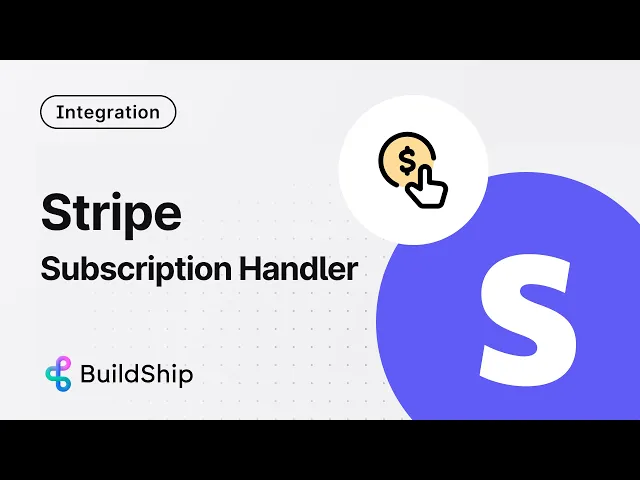
Many of you require to save your customer subscriptions information to a database in order to carry out time specific or category specific actions on it. For example, you might need to grant access to more API requests or paid features if the user is a free user or maybe append more data to a particular user’s subscription information depending on purchase patterns.
Now, you have the ability to update the information yourself, and in certain instances, Stripe will automatically update the information (for example, marking a subscription as succeeded when a payment is successful). Any changes made on Stripe's end will be communicated to you through webhook calls. However, this process may become ambiguous with changes occurring from both Stripe and you at different times.
In such scenarios, one might opt to delegate the majority of subscription handling to Stripe, treating it as a single source of truth. However, this approach can have its drawbacks. For instance, when granting controlled feature access to your users, you'll need to call the Stripe API multiple times for each user. This can result in delays in terms of your website's response time. Furthermore, if Stripe encounters issues, it will impact the performance of your website.
Maintaining a data clone in a database is an ideal approach for easy circulation between teams, integration with various apps, and appending information for identifying purposes. From a safety perspective, this ensures you can always restart your service in case you decide to switch over due to pricing concerns or unforeseen issues.
Storing your Stripe Data into a database
Building a subscription-based business often requires an integration between your billing platform and internal systems. Manually recording customer subscriptions and details can be tedious and error-prone.
In this tutorial, we'll walk you through a low-code approach to setting up a BuildShip workflow that captures Stripe subscription events and automatically records the associated customer details in your Supabase table. This, however could be replicated on any database of your choice (Firebase, Postgres, MySQL) through the dedicated BuildShip nodes. By the end, you can automate this process and ensure accurate data synchronization between Stripe and your Supabase or any database of your choice. For a primer, you can view the video below:
Setting Up the Workflow
Begin by creating a new workflow for your project within the BuildShip dashboard. In the templates section, from the available workflow categories, select the "Payment" category.
Choose the "Stripe Save Subscription" template, which will generate a pre-filled workflow specifically designed for recording Stripe subscription data. This template provides a solid starting point, saving you considerable time and effort.

Or, click here to quickly clone and remix this Stripe to Supabase Template in your workspace! ⭐️
Configuring the Stripe WebHook Trigger
The workflow begins with a Stripe Webhook trigger that connects to your Stripe account and activates based on specific events, such as a new customer subscription.

Provide your Stripe secret key by adding it to the BuildShip secrets section. Typically, you'll want to name this secret something descriptive, like stripe_test or stripe_live, depending on whether you're using a test or live Stripe account.
Provide your Stripe secret key by adding it to the BuildShip secrets section. Typically, you'll want to name this secret something descriptive, like stripe_test or stripe_live, depending on whether you're using a test or live Stripe account.
Select the desired Stripe event that should trigger the workflow. In this case, you'll want to choose the
customer subscription createdevent.
Obtaining the Stripe Secret Key
Log in to your Stripe account and navigate to the Developers section.
In the Developers section, you'll find your API keys. Copy the secret key and paste it into the BuildShip workflow under the "Secrets" section, assigning it the appropriate name (e.g.,
stripe_test).

Supabase Integration with Low-code
The next step in the workflow is a Supabase "create row" node, which takes the customer subscription data from the Stripe event and writes it to a specified table in your Supabase project.
Provide your Supabase API key and API URL (get these values from the Supabase Dashboard). These values will be used to authenticate and connect to your Supabase project.

Specify the table name where you want the subscription data to be stored. By default, the template uses a table named "subscriptions".
Map the Stripe event data to the appropriate columns in your Supabase table. The template will provide a starting point for this mapping, but you may need to adjust it based on your specific table structure.

Setting Up Supabase
Access your Supabase dashboard and navigate to the Project Settings section.
In the Project Settings, you'll find your Project URL and API key. Copy these values and add the API key to the BuildShip "Secrets" section for integration.

Finalizing the Workflow
The final node in the workflow is a "Return" node, which sends a
200 OKresponse with the message"Subscription saved"upon successful execution of the workflow.Once you've configured all the required parameters, click the "Ship" button to deploy the workflow.
Testing the Workflow
Create a test subscription in your Stripe account to trigger the
customer subscription createdevent.Verify the successful execution by checking the logs in the BuildShip dashboard.
Confirm the new subscription entry in the specified Supabase table by inspecting the table data.

By following this tutorial, you've successfully automated the process of recording Stripe subscription and customer details in your Supabase database using BuildShip's low-code workflow builder. This integration lays a solid foundation for efficiently managing and scaling your subscription-based business operations.
Stay tuned for more tutorials on leveraging BuildShip for your backend development needs! If you have any questions or want to share your experience using Buildship, join us in our Discord community. Share your ideas, showcase your creations, and receive support on your build journey. Happy building! 🚀






