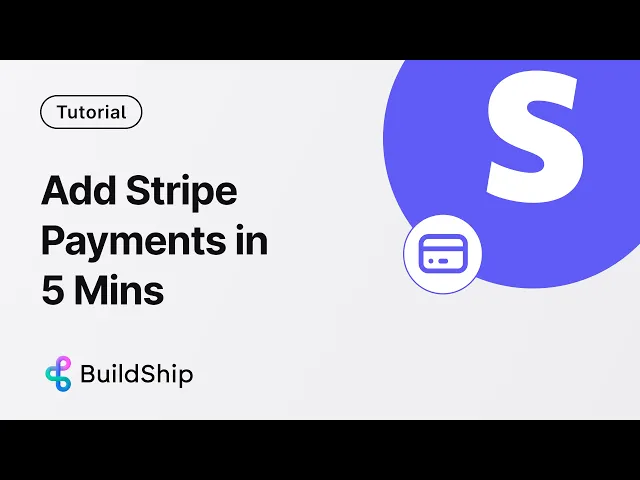
Struggling to integrate Stripe payments into your app?
Wondering how to create a checkout session, pass metadata, and handle webhooks—without touching a single line of code?
You’re not alone. Stripe is powerful, but it can be overwhelming when you're trying to move fast with low-code tools, AI workflows, and agent-powered automation.
That’s exactly why we created this tutorial—for the no-code, low-code, and AI workflow builder community. Using BuildShip, you can set up a complete Stripe Checkout workflow in minutes. No backend headaches. No server setup. Just fast shipping.
What You’ll Learn in This Tutorial
How to use BuildShip’s pre-built Stripe Checkout with Metadata template
How to pass custom metadata like
user_id,product_type, orinternal_tracking_idsHow to auto-deploy a Stripe webhook using a simple drag-and-drop workflow
How to test your checkout using Stripe test cards and view real-time logs
Best of all: how to do it all without writing a single line of code
Step 1: Start from the Stripe Template in BuildShip
Head over to the Templates Library inside BuildShip and search for:
"Stripe Checkout with Metadata"

This creates two ready-to-use workflows:
Create Checkout with Metadata
Stripe Webhook Listener
Let’s dive into configuring them.
Step 2: Set Up the Checkout Workflow
The star of this workflow is the "Create Payment Session" node.
Here’s what you need to do:
Add Your Stripe Secret Key
Get your Stripe secret key from the Stripe Dashboard → Developers → API Keys (in Test Mode).
Back in BuildShip, paste it into your workflow config.

Add Line Items

Each item needs:
To get the price ID, go to:
Stripe Dashboard → Products → Add Product → One-time Price

Create your product (e.g., “Test BuildShip Pack”), and copy the generated price ID.
Add Metadata
This is where the magic happens. Add key-value pairs like:
This metadata will travel through the checkout session and be retrievable via the webhook later.
Step 3: Test Your Checkout Session
Open the test panel in BuildShip and run your workflow.
You’ll get a Stripe Checkout URL.

Paste that into your browser—you’ll see Stripe’s familiar checkout form.
Use any Stripe test card, like:
Complete the checkout, and you’ll be redirected to the success URL you defined.
But we’re not done yet...
Step 4: Deploy Your Stripe Webhook in BuildShip
Go to the second workflow: Stripe Webhook Listener.
This uses BuildShip’s native Stripe Webhook Trigger Node, which:
Automatically creates the webhook for you in Stripe
Lets you choose which Stripe events to listen for (like
checkout.session.completed)

💡 Pro Tip: You can add more event types or custom ones too.
Once connected, deploy the workflow. That’s it—your webhook is now live.
Step 5: Access Metadata from the Stripe Event
After the customer completes checkout, the webhook will fire.
Open the logs for your webhook workflow → expand the "Get Event Metadata" node.
Voilà 🎉 — you’ll see:

Now you can use this metadata to update your database, assign roles, trigger AI agents, send Slack alerts—you name it.
Why Low-Code Stripe Integration Matters
In the world of AI agents, automation, and low-code platforms, developers and makers are looking to ship fast without compromising on power.
BuildShip makes it ridiculously easy to:
Set up payment flows in under 10 minutes
Pass any contextual metadata across systems
Trigger follow-up actions with zero code
Empower AI workflows to react to payments in real-time
For a full video tutorial, click below:
Final Thoughts: Build, Test, and Ship Faster
Whether you're building a SaaS app, an AI-powered marketplace, or a custom tool with agents and automations—BuildShip + Stripe gives you the superpower to move at the speed of thought.
No code
No server setup
Just fast, clean, scalable workflows
Build with confidence. Build with metadata. Build with BuildShip.






