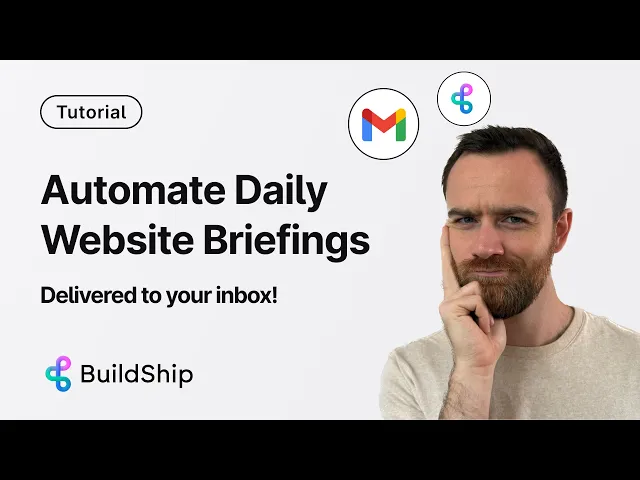
Blog
How to Get Automated Daily News, Sport and Stocks Updates with No-code
Tutorial
·
Jul 26, 2025
Ever find yourself constantly checking the same websites for updates? Whether it's monitoring competitor websites, tracking industry news, or staying on top of important changes, manual checking is inefficient and time-consuming.
In this guide, we'll show you how to set up automated daily website update briefs using BuildShip's visual workflow builder. You'll learn how to create a system that scrapes websites, uses AI to summarize the content, and delivers concise updates directly to your inbox—all without writing a single line of code. Remix the template here to follow along.
Why Automate Website Monitoring?
Manual website monitoring comes with several drawbacks:
- Time waste: Repeatedly checking websites throughout the day disrupts your workflow
- Missed updates: It's easy to overlook important changes when scanning pages manually
- Inconsistent monitoring: Busy days mean you might forget to check altogether
Automation solves these problems by creating a reliable system that works in the background while you focus on more important tasks.
Setting Up Your Daily Website Update Brief
Let's walk through the process of creating an automated website monitoring system with BuildShip.
Step 1: Start with a Template
Begin by remixing BuildShip's "Daily Web Scrape Email Brief" template. This gives you a pre-configured workflow that you can customize for your specific needs.

Step 2: Configure Your Web Scraping
Once you've remixed the template, you'll need to:
1. Enter the website URL you want to monitor (for example, a competitor's homepage)
2. Choose your crawling scope:
- Base URL only: Select "false" to scrape just the main page
- Full site crawl: Select "true" to crawl all links on the site

For most use cases, starting with the base URL option is recommended, especially if you're monitoring for changes to a specific page.
Step 3: Set Up AI Summarization
The next node in the workflow is a Keyless AI node powered by OpenAI. This is where the magic happens:
- The node acts as an "executive assistant" that analyzes the scraped content
- It identifies key insights and changes from the website data
- It formats the information into a concise, readable brief
- No OpenAI API key required—it uses your BuildShip credits automatically

You can customize the prompt to focus on specific types of information that matter most to you, such as product updates, pricing changes, or new content.
Step 4: Configure Email Delivery
Now it's time to set up how you'll receive your updates:
1. Authorize your Google account for email sending
2. Enter the recipient email address (yours or a team member's)
3. Customize the sender email (you can use any alias you have access to)
4. Set a descriptive subject line (e.g., "Daily Brief: Competitor Website Updates")
5. The email body will be automatically generated by the AI summarization

While the default integration uses Gmail, BuildShip can also connect with other email delivery services if you need more advanced features like list management or detailed analytics.
Step 5: Test Your Workflow
Before scheduling, test the workflow to make sure everything works as expected:
1. Click the "Test" button to run the workflow
2. Review the scraped content to ensure the website is being accessed correctly

3. Check the AI-generated summary for relevance and clarity
4. Verify that the email arrives in your inbox with proper formatting

This testing phase helps you catch any issues before setting up the automation schedule.
Step 6: Schedule Your Daily Updates
The final step is to set up when you want to receive your updates:
1. Configure the trigger to run at your preferred time (the template defaults to 5:00 UTC)
2. Use tools like ChatGPT to help generate the exact cron schedule you need
3. Click "Connect" to activate the trigger
4. Click "Ship" to deploy your workflow
Once shipped, your workflow will run automatically according to your schedule, delivering website updates directly to your inbox without any further action required.
For a complete video guide, visit the video below:
Advanced Customization Options
The basic workflow is powerful on its own, but you can enhance it in several ways:
Monitor Multiple Sources
Create parallel workflows to monitor different websites and consolidate the information into a single daily brief. This works well for:
- Tracking multiple competitors
- Monitoring industry news across several publications
- Keeping tabs on different sections of a large website
Add Conditional Logic
Make your briefs more relevant by adding conditions to your workflow:
- Only send emails when specific keywords appear
- Create urgent alerts for critical changes while maintaining regular digests
- Filter out irrelevant content based on custom rules
Overcome Common Scraping Challenges
Some websites implement measures to prevent scraping. Here are some strategies to handle these situations:
- Use BuildShip's advanced scraping options to navigate dynamic content
- Implement delays between requests to avoid triggering anti-bot measures
- Focus on public API endpoints when available instead of scraping HTML
Customize AI Prompts for Better Summaries
The quality of your summaries depends significantly on how you instruct the AI. Consider these prompt engineering tips:
- Be specific about what information matters most to you
- Include instructions about the format you prefer
- Ask the AI to highlight changes compared to previous versions
- Request actionable insights rather than just summaries
Use Cases for Automated Website Monitoring
This workflow can be valuable across various scenarios:
For Competitive Intelligence:
- Track competitor pricing changes
- Monitor new product launches
- Stay informed about marketing campaigns
For Market Research:
- Follow industry news and trends
- Track regulatory updates
- Monitor market indicators on financial sites
For Content Creators:
- Get notified of trending topics
- Monitor publication schedules
- Track content performance metrics
For E-commerce:
- Monitor inventory changes
- Track price fluctuations
- Stay informed about promotional offers
Comparing BuildShip to Alternatives
While there are other tools that offer website monitoring capabilities, BuildShip provides several advantages:
- Visual workflow builder: Create complex automations without coding
- Integrated AI: Summarize content intelligently without separate API keys
- Flexible scheduling: Set precise timing for your updates
- Customizable delivery: Format your briefs exactly how you want them
Other platforms like Zapier or Make can connect web scrapers with email services, but they often require more technical setup and don't include the AI summarization capabilities that make BuildShip's solution so powerful.
Final Thoughts
Setting up automated website monitoring with BuildShip transforms how you stay informed. Instead of constantly refreshing websites and manually scanning for changes, you receive concise, AI-summarized updates delivered on your schedule.
The entire process takes just minutes to set up, requires no coding knowledge, and runs reliably in the background. Once configured, you'll wonder how you ever managed without it.
Ready to stop refreshing and start automating? Remix the BuildShip template today and reclaim your time while staying better informed than ever.






