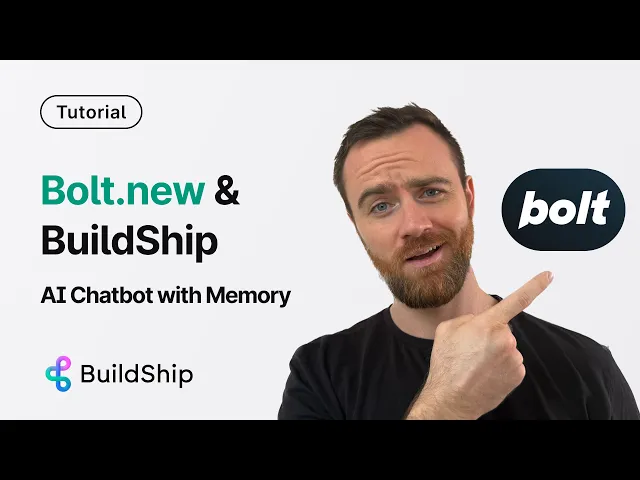
Blog
How to Build an AI Chatbot with Memory Using Bolt.new and OpenAI Assistant
Tutorial
·
Jul 26, 2025
Creating an AI chatbot that remembers previous conversations used to require complex coding and database management. But with BuildShip's no-code platform and OpenAI's Assistant API, you can build a chatbot with conversational memory in minutes - no coding required.
In this guide, we'll walk through how to remix a chatbot template in BuildShip and connect it to OpenAI's Assistant API to create a powerful AI assistant that maintains context across conversations. Remix the workflow to follow along.
Why Conversational Memory Matters
Standard chatbots treat each interaction as isolated, forcing users to repeat information and context. Chatbots with memory, however, can:
- Recall previous questions and answers
- Maintain context throughout a conversation
- Provide more personalized and relevant responses
- Create a more natural, human-like experience
This capability is what separates basic chatbots from truly useful AI assistants.
Setting Up Your AI Chatbot with BuildShip
Step 1: Find and Remix the Template
1. Search for "chatbot" in the BuildShip template library
2. Select the "AI Chatbot using OpenAI Assistant" template
3. Click "Remix" to create your own version

The template includes a helpful README with setup instructions, but we'll cover everything you need below.
Step 2: Understanding the Template Structure
This template is designed with conversational memory built in. It works by:
- Taking a thread ID (any string that identifies a specific user or conversation)
- Taking the user's message

- Checking if the thread ID exists in BuildShip's database
- If it exists, retrieving the conversation history
- Passing that history to the OpenAI assistant for context

This approach ensures the assistant remembers previous interactions with each user.
Step 3: Add Your API Credentials
To connect with OpenAI's services, you'll need to add two important pieces of information:
OpenAI API Key:
1. Visit platform.openai.com
2. Navigate to "API Keys" section
3. Click "Create new secret key"
4. Copy the generated key
5. In BuildShip, click the key icon and paste your API key

Assistant ID:
1. Go to the "Assistants" section on platform.openai.com
2. Select an existing assistant or create a new one
3. Copy the assistant ID

4. Paste it into the appropriate field in BuildShip

Step 4: Test Your Chatbot
Now it's time to see if your chatbot works:
1. Click "Test" in the BuildShip interface
2. Enter a message (e.g., "I'm interviewing for a technical writer position")
3. Enter a thread ID (e.g., "1234567" or any unique identifier)
4. Run the test

You should receive a response from the OpenAI assistant. To verify the memory is working:
1. Run another test with the **same thread ID**
2. Ask a follow-up question that references the previous conversation (e.g., "What position was I interviewing for?")
3. If the assistant correctly recalls the information, your memory system is working!

Setting Up API Triggers for Your Chatbot
To make your chatbot accessible via API:
1. Click on "Triggers" in BuildShip
2. Select "REST API Call" as your trigger type

3. Click "Connect" to configure the API
4. The system will generate a unique API URL for your chatbot
This API expects two parameters in the request body:
- `threadId`: The unique identifier for the conversation
- `message`: The user's input

Deploying Your Chatbot
With your workflow tested and API configured, it's time to deploy:
1. Click "Ship" to deploy your workflow

2. Copy the JavaScript code snippet from the "Usage" section

3. Use this code to integrate your chatbot into any application
Creating a Bolt.new App
For a quick deployment option:
1. Go to Bolt.new
2. Paste the API usage code from BuildShip
3. Provide context about what your chatbot should do
4. Click "Run" to generate a working chatbot interface

Troubleshooting and Iteration
If your chatbot isn't maintaining context properly, check:
1. Thread ID Passing: Ensure the same thread ID is being passed for continuing conversations
2. BuildShip Logs: Review logs to confirm the thread ID is being received and processed
3. API Integration: Verify your application is correctly sending and receiving data
Sometimes it takes a few iterations to get everything working perfectly. The BuildShip logs are invaluable for debugging these issues.
Enhancing Your Chatbot
While the base template provides a solid foundation, there are several ways to enhance your chatbot:
- Add Tools: Extend functionality by adding nodes that the assistant can call dynamically
- Custom Instructions: Refine your assistant's personality and knowledge base in the OpenAI dashboard
- Multiple Model Support: Try different models like GPT-4 or Claude for various capabilities
- Database Integration: Connect to external databases for more sophisticated memory management
Comparing BuildShip to Other No-Code Platforms
While platforms like n8n, Make.com, and AppFarm offer similar workflow automation capabilities, BuildShip stands out for AI assistant creation with:
- Simplified Memory Management: Built-in conversation storage without complex database setup
- Direct OpenAI Integration: Seamless connection to OpenAI's Assistant API
- Template-Based Approach: Start with working examples rather than building from scratch
- Flexible Deployment Options: REST API, embeddable widgets, and Bolt.new integration
Limitations to Be Aware Of
When building with this approach, keep these considerations in mind:
- Thread ID Dependency: If a thread ID is lost or changed, conversation history is lost
- Context Window Limits: Even with memory, there are limits to how much history can be processed
- API Key Security: Your OpenAI API key should be kept secure and not exposed in client-side code
For a complete video guide, visit the tutorial below:
Conclusion
Building an AI chatbot with memory doesn't have to be complicated. With BuildShip's template-based approach and OpenAI's powerful Assistant API, you can create sophisticated conversational experiences without writing a single line of code.
The key to success is understanding how thread IDs work to maintain conversation context and properly integrating your chatbot with your application of choice.
We're excited to see what you build with these tools! Whether you're creating an interview prep assistant, a customer support bot, or something entirely new, the combination of BuildShip and OpenAI opens up endless possibilities for intelligent, context-aware conversations.






