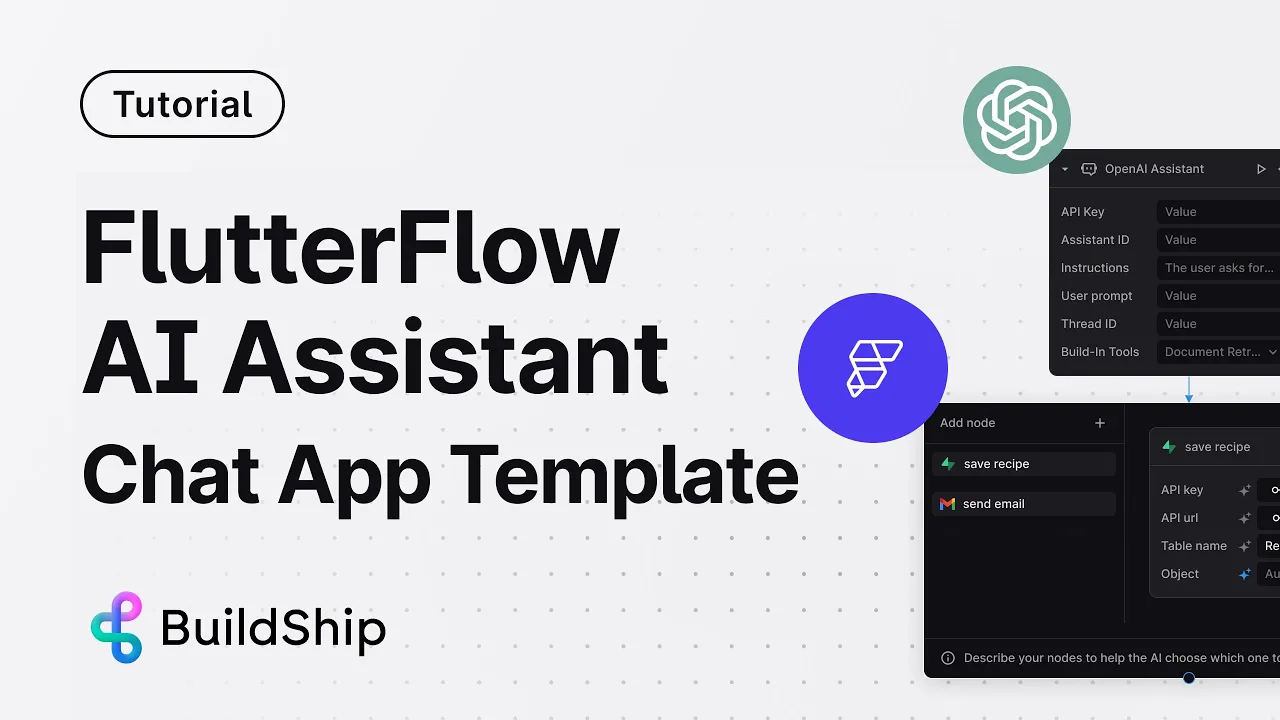
In this comprehensive tutorial on how you can build AI Assistant on FlutterFlow. FlutterFlow is a popular mobile app and product builder with easy to use UI and drag and drop interface for building Flutter apps. You can now bring AI Assistant to you FlutterFlow app to better help and support your users in many ways including customer supports, answering based on your knowledge repository, take actions for your users to do bookings, send emails, connected to your database and tools.
Adding AI Assistant to your FlutterFlow apps adds an intelligent layer of support to enhance user's experience, product recommendations, generate leads that convert and so much more.
You can now build AI Assistants on FlutterFlow with ease and in a powerful way using BuildShip's visual lowcode backend and AI workflow builder. Follow the detailed steps below or watch the video tutorial to get setup and running in under 30 minutes.
Step 1: Clone the AI Assistant Template on FlutterFlow
Begin by cloning the template on the FlutterFlow marketplace for an AI Assistant app. Choose a template that is closest to your specific use case so that you can achieve your idea faster. This allows for a more streamlined and efficient development process.

Step 2: Clone the AI Assistant Workflow on BuildShip
BuildShip offers a variety of templates of AI Assistant, you can pick the one that best suits your usecase. From Tutor, Customer Support, Document Retrieval, RAG application, Email Assistant - you can pick and choose anything. You can also change it to fit your usecase.

Step 3: Add your API key and prompt
Now it's time to plug in your API key. This will depend on the AI model you have chosen to use for your AI Assistant. Options include: OpenAI, Azure, Claude, Groq. You'll also need to adjust the prompt to align with your specific use case. This ensures that the AI assistant will operate effectively within the context of your app. Detailed docs on how you can create a good prompt is available here.
Connect the AI Assistant node to your database and tools that you would like the AI Assistant to use for knowledge, answers and taking action.

Step 4: Ship the AI Assistant Workflow
Once the above steps are completed, you can then ship the AI assistant workflow as an API and use the API endpoint URL generated on your FlutterFlow app for this step. This URL will serve as the connection point for the AI assistant within your app.

Step 5: Test, Iterate, and Ship Your Final App
The last step involves testing your app thoroughly, making necessary iterations based on feedback and observations, and finally shipping your final app. It's important to ensure that everything is working as expected before the final launch.






