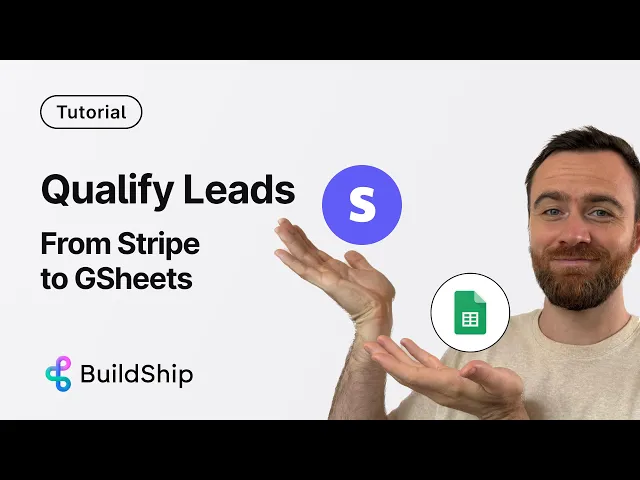
Blog
Automate Lead Qualification: From Stripe Signups to Google Sheets with BuildShip
Tutorial
·
Jul 26, 2025
Ever feel like you're drowning in unqualified leads? For growing businesses, the challenge isn't just getting signups - it's quickly identifying which ones deserve your immediate attention.
When every minute counts, manually sorting through Stripe signups to find your best prospects isn't just tedious - it's a waste of valuable resources that could be spent closing deals.
Let's solve this problem with a no-code automation that qualifies your leads automatically and organizes them in Google Sheets, giving your sales team exactly what they need to focus on high-value opportunities. Remix the workflow to follow along.
Why Automate Your Lead Qualification Process
Manual lead qualification creates several problems:
- Time drain: Sales teams waste hours researching companies that may never convert
- Inconsistent evaluation: Different team members may apply different qualification criteria
- Delayed follow-up: High-value prospects might wait too long for contact
- Missed opportunities: Without proper organization, good leads can fall through the cracks
By automating this process, you'll create a standardized system that instantly evaluates new signups, enriches them with relevant data, and presents your team with actionable information.
How BuildShip's Lead Qualifier Template Works
BuildShip offers a pre-built template that creates a complete lead qualification system in minutes. Here's what it does:
1. Captures new signups directly from Stripe
2. Extracts company information from email domains
3. Enriches lead data using AI tools like Perplexity and OpenAI
4. Applies your custom qualification criteria to rate leads
5. Organizes everything in a structured Google Sheet
The result? Your sales team starts each day with a freshly updated spreadsheet of qualified leads, ranked by potential value, with all the context they need for effective outreach.
## Setting Up Your Automated Lead Qualification Workflow
Let's walk through the setup process step by step:
1. Start With the Template
1. Create a new workflow in your BuildShip projects
2. Search for the "lead qualifier to Google Sheets" template
3. Click "Remix" to create your own version

2. Customize Your Qualification Criteria
The template includes sticky notes guiding you through customization:
- Update your company description: This helps the AI understand your business and what makes a good lead for you
- Define your rating criteria: What makes a lead high, medium, or low priority for your specific business?
For example, if you sell enterprise software, your high-priority criteria might include:
- Companies with 500+ employees
- In specific industries (finance, healthcare, etc.)
- With annual revenue above $10M

3. Configure Your Google Sheet
1. Create a new Google Sheet with these headers:
- Name, Email, Company, URL, Date Added, Background, Rating, Notes
2. Authenticate your Google account in BuildShip
3. Copy your sheet URL and paste it into the template
4. Make sure the sheet name matches in all relevant nodes

Pro tip: Add conditional formatting to your Google Sheet to visually highlight high-priority leads with green, medium with yellow, and low with red for quick visual scanning.
4. Set Up AI Enrichment (Optional but Recommended)
The workflow uses two AI services to enrich your leads:
1. Perplexity API: Researches company and lead background
- Add your Perplexity API key to enable this feature
- This step is skipped for generic email providers (Gmail, Yahoo, etc.)
2. OpenAI API: Qualifies leads based on your criteria
- Add your OpenAI API key
- The workflow provides a structured JSON output that matches your Google Sheet

Important note on API usage: The workflow includes logic to check if there's enough information before making API calls, helping you manage costs. It only uses these services when there's sufficient data to justify the expense.
5. Test Your Workflow
Before going live:
1. Enter sample data (name, email, context)
2. Click "Test" to run the workflow
3. Review the outputs at each step

4. Check your Google Sheet to confirm the data appears correctly

6. Set Up Triggers
You have two options for triggering your workflow:
REST API Trigger
Useful for custom integrations or triggering from other tools:
1. Click "Connect" to configure the API
2. Note the required fields for the API body
3. Use this endpoint to trigger your workflow from other systems

Stripe Webhook Trigger
For automatic processing of new Stripe signups:
1. Add your Stripe webhook key from your Stripe dashboard
2. Click "Connect" to establish the integration
3. Use "Get Data" to pull a recent customer creation event
4. Map the Stripe data fields to your workflow inputs:
- Customer name → Name input
- Customer email → Email input
- Add any other relevant data to Context (optional)

Optimizing Your Lead Qualification Process
To get the most from your automated lead qualification:
Filter Out Non-Business Emails
The workflow automatically extracts company information from email domains but skips generic providers like Gmail or Yahoo. Consider adding additional logic for:
- Filtering out disposable email domains
- Flagging free trial signups vs. paid conversions
- Identifying educational or non-profit domains that might need different qualification criteria
Enhance Your Google Sheet
Make your lead database more useful by:
- Adding dropdown menus for manual status updates (Contacted, Meeting Scheduled, etc.)
- Creating dashboard views with count summaries by rating
- Setting up notifications when high-priority leads are added
Extend Your Workflow
Once you're comfortable with the basic template, consider these extensions:
- Add Slack notifications for high-priority leads
- Generate personalized outreach messages using AI
- Connect to your CRM to automatically create contacts
- Set up follow-up reminders based on lead quality
For a complete video tutorial, visit the video below:
Start Focusing on Your Best Leads Today
With BuildShip's lead qualification template, you can transform your sales process from reactive to proactive. Instead of wasting time researching every signup, your team can focus exclusively on prospects that match your ideal customer profile.
The setup takes minutes, but the time savings are enormous. Imagine starting each day with a clear, prioritized list of qualified leads ready for outreach.
Ready to stop wasting time on bad leads? Create your automated lead qualification workflow today and watch your sales efficiency soar.






