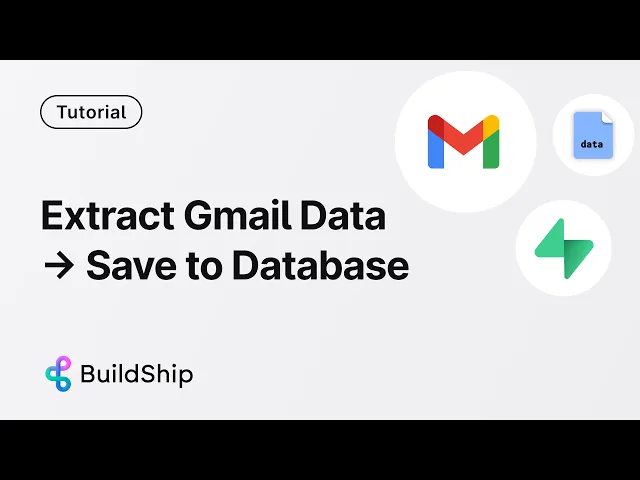
Blog
Automate Invoice Management in Gmail: Build a No-Code Workflow with BuildShip
Tutorial
·
Jul 24, 2025
Ever found yourself manually sorting through invoices in your Gmail inbox? The tedious process of downloading attachments, extracting information, and organizing it all can eat up valuable time. What if you could automate this entire workflow with just a few clicks?
In this guide, we'll walk through how to create a powerful automation that monitors your Gmail inbox for invoices, extracts key information, and stores it in a structured database—all without writing a single line of code.
Here's the remix link to follow along.
Why Automate Invoice Processing?
Before diving into the how-to, let's consider why automating invoice tracking matters:
- Time savings: Eliminate manual downloading and data entry
- Reduced errors: Automated extraction is more consistent than manual processing
- Better organization: Keep all invoice data in one searchable location
- Improved visibility: Quickly access payment due dates and amounts
Setting Up Your Gmail Invoice Tracker with BuildShip
Step 1: Start with the Template
1. Navigate to the BuildShip templates library
2. Search for "Gmail invoice tracker"
3. Select the template and clone it to your project

This template provides a pre-built workflow that triggers whenever you receive a new email in your Gmail inbox.
Step 2: Configure the Gmail Trigger
The Gmail trigger is the starting point of our automation:
1. Click on the Gmail trigger node
2. Authenticate with your Gmail account (click "Add Account" if this is your first time)

3. Once authenticated, connect the trigger

When properly connected, the trigger will add two inputs to your workflow: one for messages and one for attachments.
Step 3: Process Email Attachments
Our workflow needs to identify and process PDF attachments:
1. The workflow loops through each attachment using a loop node

2. A file type utility node determines the attachment type
3. A branch node checks if the file is a PDF (assuming invoices are in PDF format)
4. If it's a PDF, the workflow continues; otherwise, it stops

Step 4: Extract Content from PDFs
For PDFs that pass our filter:
1. The PDF is uploaded to BuildShip storage
2. The Mistral OCR node extracts text content from the PDF

Note: You'll need a Mistral AI API key for this step. If you don't have one, create an account at Mistral AI and generate an API key.
Step 5: Analyze the Email and Extract Invoice Data
Now comes the intelligent part of our workflow:
1. Use the JSON generator node to analyze the email subject, body, and PDF content

2. Configure the node to extract structured data including:
- Invoice vendor
- Total amount
- Invoice ID
- Due date
- Email address
- A boolean flag indicating if it's an invoice email


You can either use your BuildShip credits or connect your own OpenAI API key for this step.
Step 6: Set Up Your Supabase Database
Before we can save our extracted data, we need to create a database:
1. In Supabase, create a new table called "Gmail invoices"
2. Add the following columns:
- vendor (text)
- total_amount (float)
- invoice_id (text)
- due_date (date)
- email (text)
- invoice_download_url (text)

Step 7: Configure Security Policies
Supabase requires security policies to allow read/write access:
1. Navigate to your "Gmail invoices" table in Supabase
2. Click "Create Policy"
3. Select "Enable read access for all users" and save
4. Create another policy named "Enable insert for all users"
5. Set the policy command to "insert" with "with check true"
6. Save this policy

Step 8: Connect Supabase to Your Workflow
Back in BuildShip:
1. Configure the Supabase save invoice node
2. Enter your Supabase API URL (found in Supabase under Project Settings > API)
3. Select your Supabase API key
4. Map the fields from your JSON generator to the corresponding Supabase columns

Step 9: Deploy and Test Your Workflow
1. Click "Ship" to deploy your workflow
2. Send a test email with an invoice PDF attachment to your connected Gmail account

3. Check the workflow logs to verify execution

4. Confirm that the data appears in your Supabase table

Extending Your Invoice Automation
Once you have the basic workflow running, consider these enhancements:
Add Notifications
Set up notifications to alert you when new invoices are processed:
- Send Slack messages for high-value invoices
- Create email digests summarizing recently processed invoices
- Set up calendar reminders for upcoming due dates
Implement Human Review
For invoices that need verification:
- Add an approval step for invoices above a certain amount
- Create a dashboard for reviewing extracted data before final storage
- Flag potentially problematic invoices for manual review
Handle Edge Cases
Improve reliability by addressing common challenges:
- Configure special handling for scanned or handwritten invoices
- Set up fallback extraction methods for low-quality PDFs
- Create custom logic for vendor-specific invoice formats
Enhance Security
Protect sensitive financial data:
- Implement encryption for stored invoice data
- Set up access controls for your Supabase database
- Create audit logs for all invoice processing activities
Why Choose BuildShip for Invoice Automation?
While there are several automation platforms available (like n8n or Make.com), BuildShip offers distinct advantages for invoice processing:
- Visual workflow design: Create complex automations without coding
- Seamless integrations: Connect directly to Gmail, OCR services, and databases
- Flexible OCR options: Choose from multiple OCR providers based on your needs
- Powerful data extraction: Use AI to intelligently parse invoice content
- Scalable processing: Handle growing invoice volumes without performance issues
For a complete video guide, please click below:
Conclusion
By automating your Gmail invoice tracking with BuildShip, you've eliminated a tedious manual process and created a reliable system for organizing financial information. The visual workflow approach makes it easy to understand and modify your automation as needs change.
What other email-based automations could benefit your workflow? The Gmail trigger opens up possibilities far beyond invoice tracking—from lead capture to support ticket creation and beyond.
Have you created an interesting Gmail automation with BuildShip? Share your experience in the comments!






