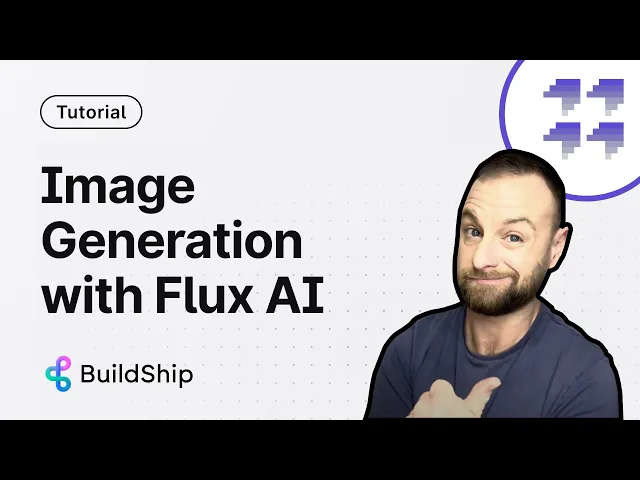
Introduction
AI Generated Images have been here for a while. What with Dalle-E then Stable Diffusion, HuggingFace and many other models producing realistic images, the competitive scenarios has now changed.
Now it’s no longer about creating AI images - seems like everyone can. It’s more about the best response to a prompt (as close as you can), capturing intricate details, and doing it all with speed.
One such new model is the FLUX by Fal.ai. This open-source model has taken the AI community by storm, offering mid-journey level image quality, accurate text generation, and jaw-dropping human realism. In this blog post, we'll explore the unique features of Flux and guide you through the process of using its power using BuildShip's intuitive AI low-code workflow backend builder.
The Marvels of Flux

1. Unparalleled Image Quality: Flux delivers images that rival the quality of mid-journey level creations, setting a new standard in the generative AI space.
2. Open-Source Excellence: As an open-source model, Flux showcases the incredible potential of community-driven innovation.
3. Accurate Text Generation: Unlike many other models, Flux excels at generating precise and contextually relevant text, opening up new possibilities for content creation.
4. Human Realism: The level of human realism achieved by Flux is truly astounding, blurring the lines between AI-generated and real-life images.
Integrating Flux with BuildShip
Step 1: Accessing the Flux Node
Begin by creating a new workflow in BuildShip and searching for the Flux node. This powerful node allows you to easily integrate Flux into your AI workflows.

Step 2: Obtaining the Flux API Key
To utilize Flux, you'll need to acquire a Flux API key. Simply navigate to the Flux dashboard, click on "Add Key," and ensure the scope is set to "API." Once generated, securely store the key in BuildShip's secret section.

Step 3: Exploring Flux Models
Flux offers three distinct models: Flux1 Dev (open-source), Flux Chanel (distilled version), and Flux1 Pro (closed-source).

By default, BuildShip's Flux node utilizes the Flux1 Pro model, providing access to its advanced capabilities.

Step 4: Crafting the Perfect Prompt
Prompting is an art, and Flux responds exceptionally well to detailed and specific prompts. Experiment with including details such as lighting, brush strokes, and camera angles to achieve the desired results.

Step 5: Adjusting Parameters
While the default values in BuildShip's Flux node provide excellent results, don't hesitate to fine-tune parameters like strength, inference steps, and guidance scale to further refine your generated images.

For a complete step-by-step video guide, click below:
Conclusion
The introduction of Flux marks a significant milestone in the generative AI landscape. Its exceptional image quality, open-source nature, accurate text generation, and human realism have set a new benchmark for AI models. By using BuildShip's user-friendly AI low-code workflow backend builder and the power of Flux, you can unlock limitless possibilities for creative projects, content generation, and innovative solutions.
Embrace the transformative potential of Flux and embark on a journey of AI-driven innovation with BuildShip. Stay tuned for more exciting developments in the world of generative AI, and happy building!






